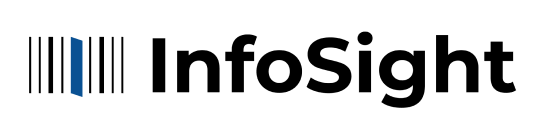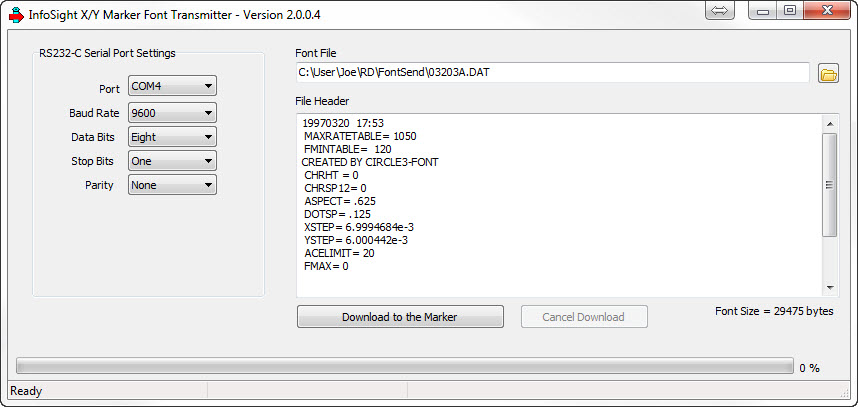Access InfoSight Software and Resources
Our team is committed to providing free, easily accessible software and training resources for InfoSight customers. Whether you need metal tag printer software, a compatible logo designer or tag layout tools, you can find it here. If you need troubleshooting assistance or have additional questions, please contact us. Our equipment and machinery comes with dedicated 360 support, unparalleled durability and a commitment to excellence.
LabeLase® Producer™ Metal Tag Production Software
The LabeLase® Producer Tag Production Software is a Windows program designed to control InfoSight’s LabeLase® Metal Tag Printer models LL1000, LL1000V, LL1000P, LL3000, LL4000, LL28xx and JM410. Version 3 allows you to control up to four printers with one computer.
CPU-ARM Utilities
The following utilities are available for the InfoSight ARM based CPU card (ITM32137.) This card is used to control the latest models of InfoSight’s I-Dent®, InfoDent® and InfoTag® printers.
*This Windows utility allows you to upgrade the firmware on the CPU card via a USB interface. Requires a micro USB cable and firmware file for your application. View instructions for using the DfuSe utility here.
*This Windows utility allows you to configure the IP address of the CPU card. Connect the card to your Ethernet network and run this utility to find it and set its IP address.
Useful Tools
Explore our library of free software and utilities to support your InfoSight product.