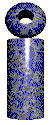 |

LabeLase� Producer
|
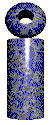 |

LabeLase� Producer
|
|
The file menu provides access to the program functions that deal with loading tag layout files for printing, as well as for accessing other special program operations. Below you will find information about each command in the file menu.
|
|
New
The "New" menu item was introduced in V1.30 and allows you to easily begin the process of creating a new tag layout. If you are not in the "supervisor" mode, you will be prompted to enter the password to continue. The layout designer will open and prompt you to specify how you want to create a new layout. You can choose to create a blank layout, open a template layout, or use the new "wizard" to lead you through the process of creating the layout.
|
| Open
When you select the Open menu item from the File menu (or click the open button on the main form) the Open dialog will appear. This dialog allows you to select a tag layout file to open. When you select a file from the list, a preview image will be shown in the right part of the dialog to aid you in selecting the proper file. Note that this dialog allows you to select files of type "InfoTag Layout (*.itl)" as well as type "KE28xx Tag Layout (*.tgl)". When you open a KE28xx tag layout, it will automatically be converted into the itl layout format. You may select any layout file that may reside in any folder on your hard disk drive, on a floppy disk, or anywhere in a network folder (assuming your PC is connected to a network that allows file sharing.) Clicking the "Preview" button in the upper right corner of the dialog will open a new window showing the full size layout image.
|
| Supervisor / Operator
When the program is in the operator mode, access to certain program features is disabled, and the menu item will read "Supervisor". Selecting the Supervisor menu item will activate the password entry form to allow the supervisor to enter the password that activates supervisor mode.
Once the correct password is entered, the program will enter the "Supervisor" mode of operation and all functions will be enabled. To go back to the operator mode, pull down the File menu and notice that "Supervisor" has been replaced with "Operator". No password is required to switch back to operator mode.
|
| Batch Printing
The Batch Printing menu item will activate the batch printing mode of operation. This mode allows the operator to enter multiple "batches" of tags to be printed, with each batch containing different information specified by the operator. When activated, the Batch Tag Processing form provides a rich interface to the operator.
|
| XL Tags
The XL Tags menu item allows the operator to open a Microsoft Excel spreadsheet and print the data contained within it on tags. Files in the CSV (comma separated variable) format can also be loaded and printed. The InfoSight XLTags form provides the operator with a simple method of specifying the Excel file and associated fields of data to be printed.
|
Copyright © 2010 InfoSight Corporation All Rights Reserved
InfoSight ® is a registered trademark of InfoSight Corporation