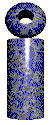 |

LabeLase® Producer
|
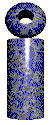 |

LabeLase® Producer
|
|
|
InstallationThe Producer software is supplied on CD-ROM. To install the software, simply insert the CD into your drive and close the drive door. The installation program will execute automatically after a few seconds. If the installation program does not start automatically, select Start > Run and enter Setup.exe into the field. Follow the on-screen instructions to install LabeLase® Producer on your PC. The software is also available online at our website. To install from the download, you must have an unzip utility such as PKZIP or WINZIP.
|
|
|
Setup |
|
Connecting the Printer to Your Computer
Before you can print tags with the LabeLase® printer, you must first connect the printer to your computer. The printer is connected to your computer via an RS232-C communications port. Every Windows PC has at least one serial port called COM1. This is the port that is used to connect to the tag printer. The software automatically configures the port settings. If your computer has a comm. port other than COM1, you can use that port instead by specifying the port in the Preferences form. Before you can send data from your information system to the tag printer, you must connect the printer to your system. The connection is made between your system (Host) and the tag printer via the PC and LabeLase® Producer software. There are two ways to connect to the printer: serial and network. The serial connection requires you to have two RS232-C COM ports on the PC that is running the Producer software. The second port is specified in the Host Communications setup form along with the port parameters (e.g. baud, bits, stop, parity, etc.) You are responsible for supplying the cable between your Host system's serial port and the serial port on the PC. The second method of connecting to the printer is via a network interface card (e.g. Ethernet, Token Ring, etc.) The Producer software can be configured via the Host Communications setup form to listen on a specific TCP/IP port for incoming data transmissions. Your system must make a connection to this port, send the data, and close the connection. Regardless of the method you choose to physically connect your Host system to the Producer PC, you must also choose an application layer protocol to handle the actual data transfer. Several protocols are available in the Host Communications setup form. Please note that if you choose Network connection, the specified protocol will run on top of TCP.
|
Copyright © 2010 InfoSight Corporation All Rights Reserved
InfoSight ® is a registered trademark of InfoSight Corporation