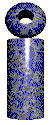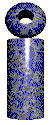|
Serial Numbers
The LabeLase® Producer program is capable of printing fields that automatically change, increase or decrease, on each tag. There are two methods for producing auto sequenced numbers.
Method 1 � Numeric Only with Programmable Range
These auto serial fields are numbers only and have a settable starting value, range, and increment value.
The printer provides four serial number fields. The serial number fields are grouped into two sets of two. Each set is linked such that when the first number in the set reaches its limit, the second number is then incremented.
For example, assume serial numbers 1 and 2 are being used in a layout as shown below:
#1: Serial Number: 98; Lower: 1; Upper 99; Increment 1
#2: Serial Number: 10; Lower: 2; Upper 20; Increment 2
After the next print cycle, Serial Number #1 will increment by 1 to 99 and Serial Number #2 will be unchanged.
After a second tag is printed, Serial Number #1 will increment by 1 to 100. This is beyond the upper limit of 99, so Serial Number #1 will roll over to its lower limit value of 1. Since a roll over occurred, Serial Number #2 will be incremented. Since its Increment value is 2, it goes from 10 to 12.
The second set of serial numbers, #3 and #4, work in exactly the same way, but are completely independent of fields #1 and #2.
The data you must supply to use the serial number feature are:
-
Serial Number - Enter the starting value for the serial number field.
-
Lower - Enter the lower limit value. This is the number to use when a roll over occurs.
-
Upper - Enter the upper limit value. This is the maximum value that the serial number can attain. Once this number is exceeded, the serial number rolls over to the lower limit.
-
Increment - This is the value that gets added to the serial number after each successful print cycle. This field can contain any integer number, either positive or negative.
If a negative number is specified to the Increment field, then the serial number will decrement after each successful print cycle. In this case, when the number gets smaller than the lower limit value, then the value rolls over to the upper limit value.
Note that the increment values for the linked serial number do not have to have the same magnitude or sign.
To add a serial number field to your tag layout, you must include the Serial Number Flag. This is a percent sign (%) followed by the number of digits in the number, followed by the letter S, followed by an optional designator for the serial number (1-4). For example:
%4S2 - Four digit serial number created from Serial Number field #2.
%6S1 - Six digit serial number created from Serial Number field #1.
%9S3 - Nine digit serial number created from Serial Number field # 3
%2S4 - Two digit serial number created from Serial Number field # 4
Note that if you do not indicate which field to use, it assumes field #1. For example, %4S will create a four-digit number from Serial Number field # 1.
New in V1.80:
In special cases, it may be desirable to increment the serial number within the layout itself. For example, you may want to print the current serial number in one location on the tag, but print the next serial number in another location. To accomplish this, you may optionally specify an addition or subtraction operation in the serial number specification.
To add a value to the current serial number, immediately follow the serial number specification with a plus sign and then the value to add. For example, to add one to the current 4 digit serial number, enter your specification as %4S+1 To subtract one, enter %4S-1
Note that you must have a space or other non-digit character following the number to add or subtract.
When adding or subtracting numbers, you will probably also want to change your serial number increment value accordingly. In our previous example where we were adding a one to the value, you would set your serial number increment to two.
Method 2 � Alpha / Numeric Sequencing
This method is used when you want to sequence a field that contains letters as well as numbers. To enable this feature, you must check the �Auto Sequence the Text� box in the Text Field Editor for the field you want to sequence.
When the �Auto Sequence the Text� box is checked, three additional selections will be shown for the field:
Sequence
Direction
-
Right to Left - The rightmost character sequences first, then to the left
-
Left to Right - The leftmost character sequences first, then to the right
When
Note that if the text field is specified as an operator entry field (e.g. %2V) then whatever the operator enters into the field at print time will be the text that is sequenced.
|