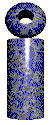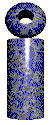OPERATION
The service installs itself with a Start Type = Manual, so it will not begin executing until you manually start it. Before doing that, however, you must run the graphical version LabeLase® Producer and configure its operation. Specifically, you must configure the printer, create and edit your tag layouts, configure host communications, etc. You basically must get Producer running exactly as you want it using the graphical version before running the service version. The background service will use the settings from
the graphical Producer when performing its operations.
Once Producer has been configured, exit Producer.
 NOTE: You must not attempt to run the graphical Producer and the Service at the same time. NOTE: You must not attempt to run the graphical Producer and the Service at the same time.
The operation of the service is controlled and configured by the Service Manager. The Service Manager is started from the Services entry in the control panel, or via the Administrative Tools part of the Programs menu depending on the version of Windows you are running. You must be a user that has administrator privileges to run the Service
Manager.
Using the Service Manager you must configure the properties of the LabeLase service. Highlight the LabeLaseService item in the list and select Properties from the menu as shown below.
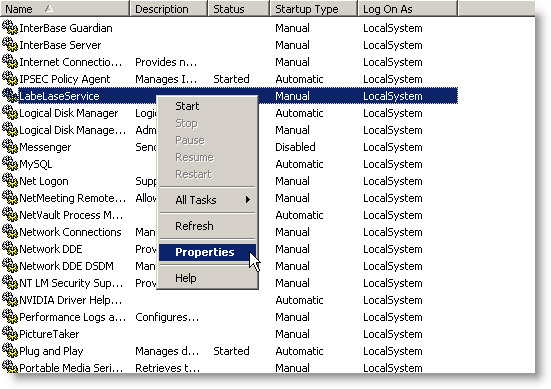
On the General tab of the property sheet, you will probably want to set the Startup type as shown in the figure above. This will cause the service to be started whenever Windows starts, even before anyone logs into the PC.
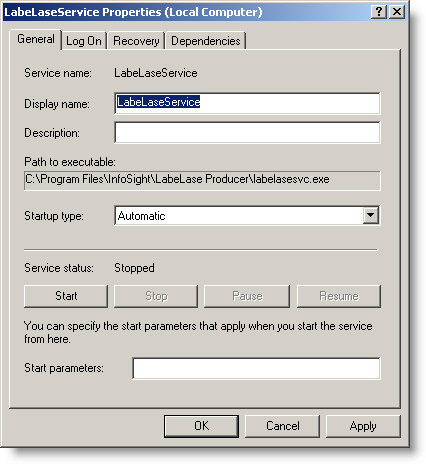
In order for the service to use the settings from Producer, it must be configured to log on as the same user that ran and configured the graphical Producer. The default "Log On As" when the service is installed is LocalSystem. This must be changed before running the service for the first time. Failure to do this will result in the service using a default configuration rather than the one configured by the graphical Producer. Set the log on properties as shown below:
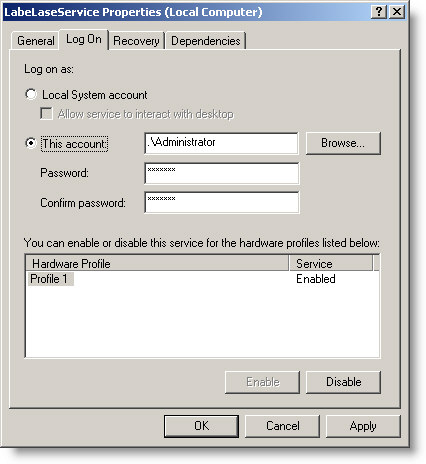
In the above example figure, the service is being configured to "log on" behind the scenes using the Administrator account. Note that you MUST specify the account that you used to log into the PC when you configured the graphical Producer. This is to ensure that the service uses the same configuration settings. Don't
forget to enter the password for the selected user account so the service can log in properly.
From the Service Control Manager, start the service. Right click on the LabeLaseService entry in the list of services and select Start from the menu as shown below.
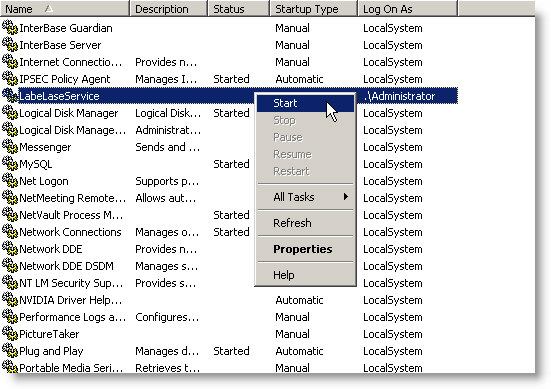
When the service begins operation, it will establish communication with the tag printer, and open the communications link with the host computer. It will then process messages from the host, and print tags as commanded.
If you need to change the configuration of Producer, you must first stop the service using the Service Control Manager. The graphical version of Producer may then be used to change the configuration. You may then restart the service after closing the graphical Producer.
|