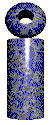 |

LabeLase� Producer
|
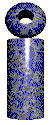 |

LabeLase� Producer
|
|
Operator Data Entry Form The Operator Data Entry dialog allows you to specify the data fields and prompts that the operator can access during tag printing operations. This dialog is only accessible from the Tag Layout Editor. With this dialog, you can enable an unlimited number of operator entry fields in the Producer program.
Each operator entry field allows the tag printer operator to enter a piece of information that can be included on the tag when it is printed. Operator entry fields are specified with the following information: Erase Operator Fields After Print - This checkbox allows you to clear the operator entered data after each tag is printed. This may be useful in situations where you must ensure that the same data is never printed twice on a tag.
|
Copyright © 2010 InfoSight Corporation All Rights Reserved
InfoSight ® is a registered trademark of InfoSight Corporation