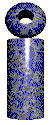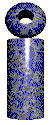| Slots Tab
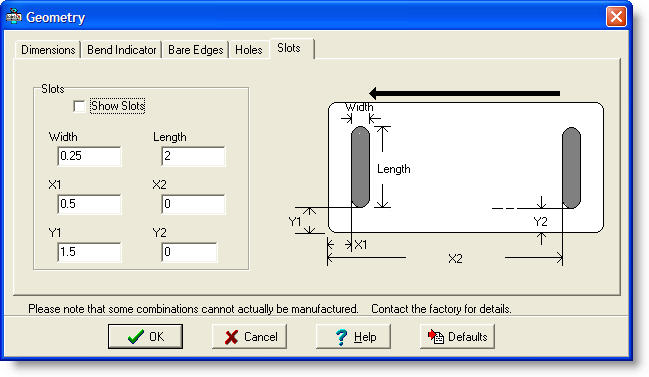
Slots
This tab allows you to specify the presence and location of punched slots in the tag. Up to two slots may be shown.
Show Slots - This checkbox enables the display of the slots.
Width - This field specifies the width of the slots in inches or millimeters.
Length - This field specifies the length of the slots in inches or millimeters.
X1, Y1 - These fields specify the location of the first slot in the tag material.
X2, Y2 - These fields specify the location of the second slot in the tag material. If there is only one slot, leave these fields set to
zero.
|