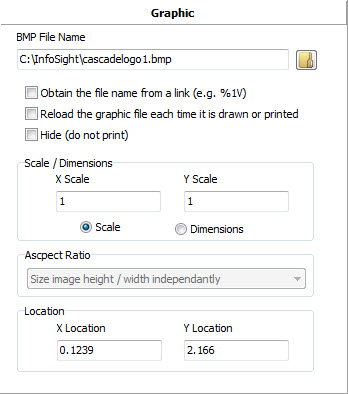Each graphic field is defined by several pieces of information that you must supply. This information includes: File Name This field defines the name and path of the BMP file that contains the image. Click the ellipsis button next to the filename to select a file. File Name is Link Set this property to true to have Producer obtain the actual file name from another field (i.e, from a link to an Operator Data Entry field.) If you enable this feature, you must also enable the "Reload On Draw" property below. Reload On Draw The image will be reloaded whenever it is drawn. X Scale The horizontal scaling factor. This number may be less than 1.0 to scale the image down, or greater than 1.0 to scale the image up. Y Scale The vertical scaling factor. This number may be less than 1.0 to scale the image down, or greater than 1.0 to scale the image up. Scale Using Select the way you want the scale factors (X Scale, Y Scale) to be used.
Aspect Ratio When using the Dimensions method of sizing you may also specify how to determine the final image’s aspect ratio.
Hidden You may hide (true) or display (false) the text. Hidden text appears in the designer, but is not printed. X The X coordinate of the lower left corner of the image. This field was initially filled in for you based on where you clicked the mouse. Y The Y coordinate of the lower left corner of the image. This field was initially filled in for you based on where you clicked the mouse. When you specify a bitmap, the bitmap is loaded and contained in the layout itself. Unless the "Reload On Draw" property is set, the link to the original bitmap file is no longer needed once the file is initially loaded. This makes it easy to send the layout to someone else without having to worry about the graphic files and their paths. |