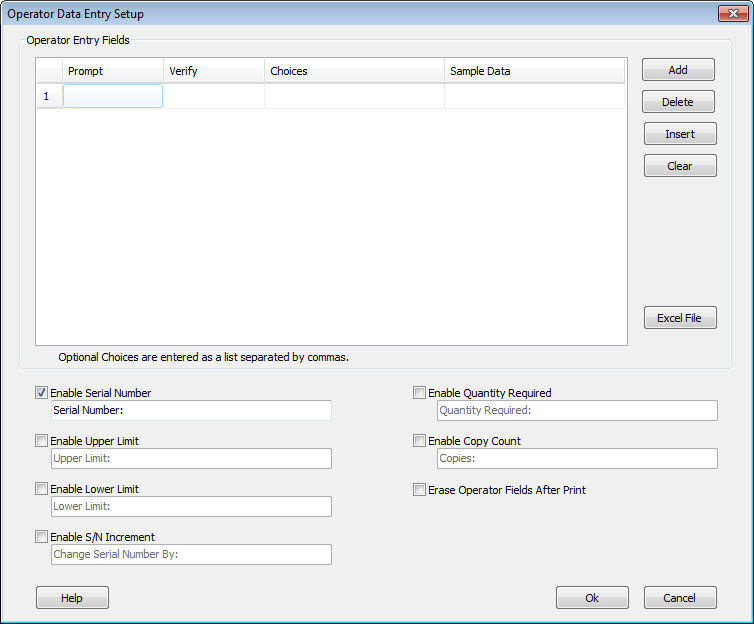|
Each operator entry field allows the tag printer operator to enter a piece of information that can be included on the tag when it is printed. Operator entry fields are specified with the following information: Prompt - This field is a text prompt to inform the operator as to the type of data to enter. Verify - This field allows the tag designer to constrain the operator’s input. By entering a verification specification, the designer can allow only certain characters in certain places.
Choices - This field contains a list of words or phrases, comma separated, that makes up a fixed list of selections that the operator can choose from. If there are any entries in this list, the operator will not be able to key in text for the field, but must instead pick from the offered choices. Note that when using choices, the Verify specification is ignored. Sample Data - This field allows the tag designer to place sample data into the field for testing the layout. Several button controls are provided to allow you to quickly and easily add new fields to the table. Add - Adds a new, blank, row to the table. Delete - Deletes the row that contains the cursor. Insert - Insert a new row above the row that contains the cursor. Clear - Clear the entire table. Excel File - Click this button to select an Excel spreadsheet file. The table will be populated with the contents of the file. The first row of the file must contain the spreadsheet's column headings and these will be used to populate the Prompts column of the table. The second row of the spreadsheet must contain actual data to be printed and it will be used to populate the Sample Data column of the table. In addition to these generic operator-entry fields, this window also allows you to enable editing of the auto-serialization fields. Check boxes are provided to enable entry of the Quantity Required, Copy Count, Serial Number, Lower Limit, Upper Limit and Increment. Also, the prompts for these fields are editable. Erase Operator Fields After Print - This checkbox allows you to clear the operator entered data after each tag is printed. This may be useful in situations where you must ensure that the same data is never printed twice on a tag. |