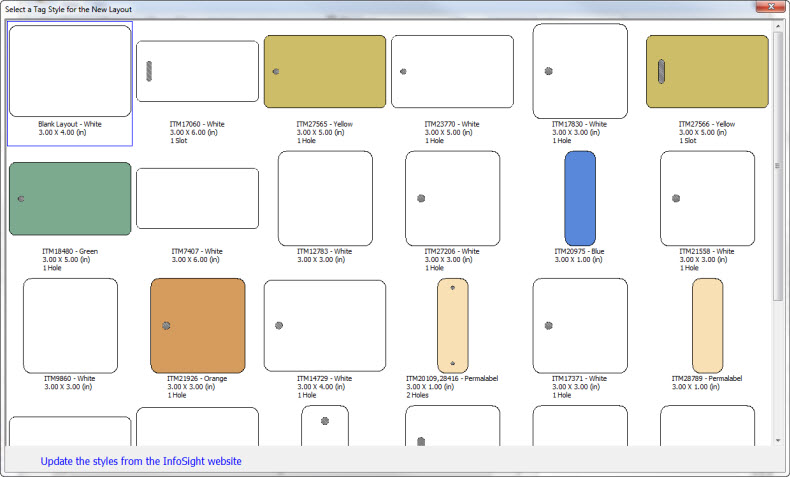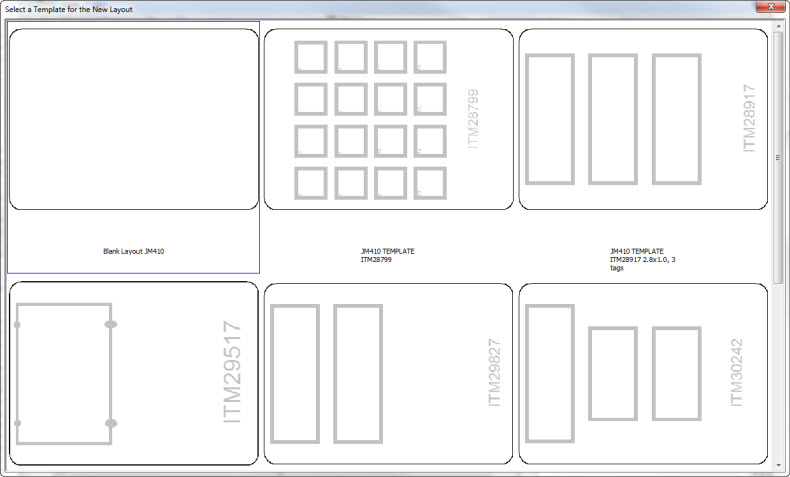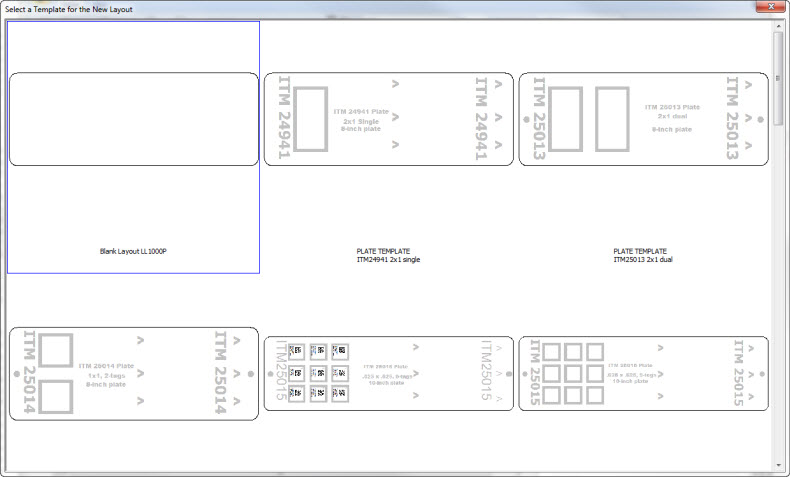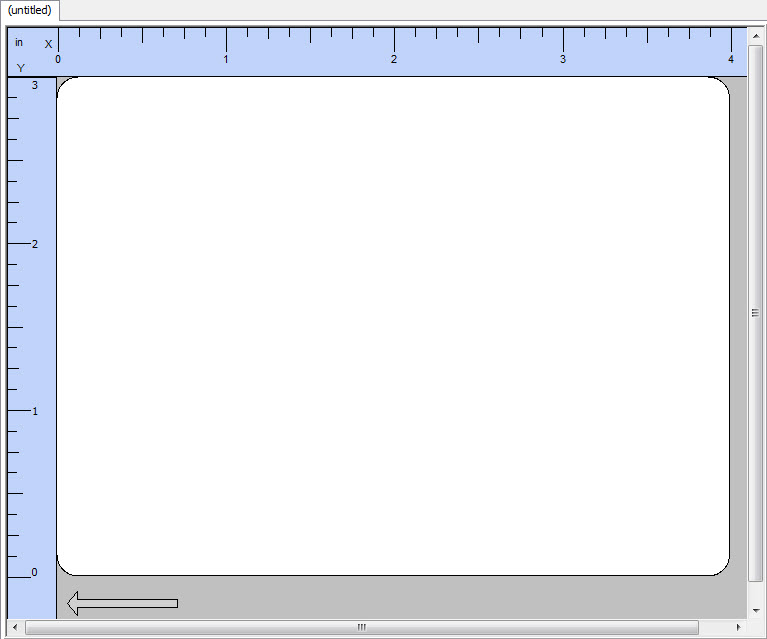|
|
|
The designer will display a form that allows you to select a starting point for your layout. If your printer model is a "standard" tag
printer (not the JM410 or LL1000P plate printer) you will be shown a list of the most common tag sizes and types. The form looks something like
this:
As you move your mouse over the various tag images, a blue outline will show you the selected tag. Simply click the image of the tag you want to use and it will become the basis for your new layout. If the tag you are using is not in this list, simply click the very first entry, "Blank Layout", to start with a generic tag. Note that there is a link at the bottom of the form to update this list of tags from the InfoSight website. If your tag printer is a model JM410 you will be shown a list of tag templates that are specific to this printer model. The selection form for the JM410 printer looks like this:
The LL1000P plate printer has its own list of layout templates:
In all cases, you can select the first blank layout if you can't find one that matches your needs.
|
|
The designer will create a new editing tab with the layout you selected, ready for you to edit. Note that the edit tab at the top shows "(untitled)" indicating that the layout does not as yet have a name. You will provide a name for your layout when you save the file.
|
| Any other layout that you may have open will remain available for you to
work on in its own tab. Simply click the tab showing the file name you want to
work on.
It may be useful to review the tutorial for creating a new layout. This tutorial shows the detailed steps necessary to build a tag layout. |
 To create a new layout file, from the application menu, click "New".
To create a new layout file, from the application menu, click "New".