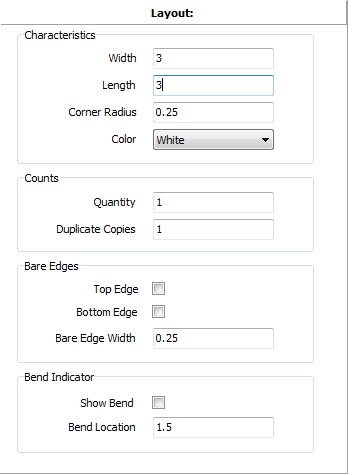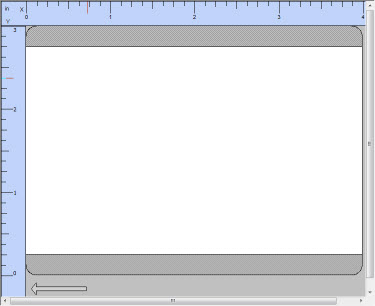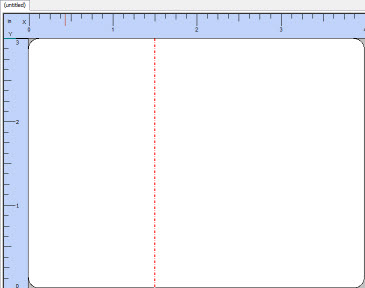|
The geometry of the layout is defined in the Properties Editor when no layout fields are selected. Simply click any empty space in the layout, or select the top level layout entry in the Layout Field List. Features of the layout are determined by the settings in the Properties Editor as shown below:
|
DimensionsThe dimensions of the layout (marking area) are defined by setting the Width and Length properties. All laser marking is confined to this area so be sure to enter it accurately. Also note that some model printers will not work correctly if the width and/or length values are not properly set. Width This property defines the width of the marking area. The width is shown vertically on the screen when in Landscape view. The width is entered in inches or millimeters depending on the units setting. Length This property defines the length of the marking area. The length is shown horizontally on the screen when in Landscape view. The width is entered in inches or millimeters depending on the units setting.
|
CountsThe number of items to be marked is determined by the settings of Quantity and Copies. Your layout may contain automatically generated content such as time and date codes, serial numbers or other information that changes between marking cycles. These automatic fields are updated for each item marked in the Quantity, but are not updated for each duplicate Copy. For example, if your layout contains a serial number field set at 998 and you specify a Quantity of 2 and Copies of 2, you will get two tags with 998 for the serial number, and two tags with 999 for the serial number. Quantity This property determines the number of items to be marked with unique information. Copies This property determines the number of duplicate items to be marked. Note that the total number of marking cycles is equal to the Quantity times the Copies.
|
Bare EdgesSome InfoSight printers can print on metal tags with bare edges. When designing the layout it can be helpful to know where these bare edges are located so you don't inadvertently place a field in the bare portion of the tag. The Bare Edge properties define if and how these bare edges are shown. Note that these features are only displayed in the designer as an aid in creating the layout.
Bare Edge Bottom This property allows you to turn on (true) or off (false) the display of a bare edge on the bottom edge of the layout area. Bare Edge Top This property allows you to turn on (true) or off (false) the display of a bare edge on the top edge of the layout area. Bare Edge Width This property defines the width (in inches or millimeters) of the bare edges. Both the top and bottom bare edges are shown with the same width.
|
Bend IndicatorSome InfoSight printers can print on metal tags that consist of two parts with a bend between them. When designing the layout it can be helpful to know where this bend is located so you don't inadvertently place a field where the tag is bent. The Bend properties define if and where the bend is shown. Note that this feature is only displayed in the designer as an aid in creating the layout.
Bend This property allows you to turn on (true) or off (false) the display of the bend. The bend is shown as a dotted red line across the width of the layout. Bend Location This property allows you to specify the distance, in inches or millimeters, from the leading edge of the tag to the location where the bend will be made.
|
Corner RadiusInfoSight printers can print on metal tags that have rounded or square corners. The Corner Radius property allows you to specify how rounded the layout's corners are. Corner Radius This property allows you to specify the radius, in inches or millimeters, of the layout's corners. For printer models that mark square items, enter 0.0 for the corner radius.
|
|
Note that in version 1 of LabeLase Producer a tag's holes and slots were defined in the geometry configuration. Version 2 of LabeLase Designer treats holes and slots as tools that can be placed on the layout just like text or barcodes. Refer to the section on the Hole Tool or Slot Tool for more details. |